Security Rules
When you need to add access control to the services accessed by the client to ALB, you can set up public network firewall rules to configure the inbound allow or deny rules to achieve access control.
Prerequisites
- You have created an ALB instance.
- You have set up public network firewall rules.
Bind a Public Network Firewall
- Log into the ALB console.
- In the top navigation bar, select your region.
- On the ALB console, select ALB TAB.
- Go to the alb list and select the ALB instance you need to bind.
- Click to enter the ALB details page. On the details page, select the Security Rules tab.
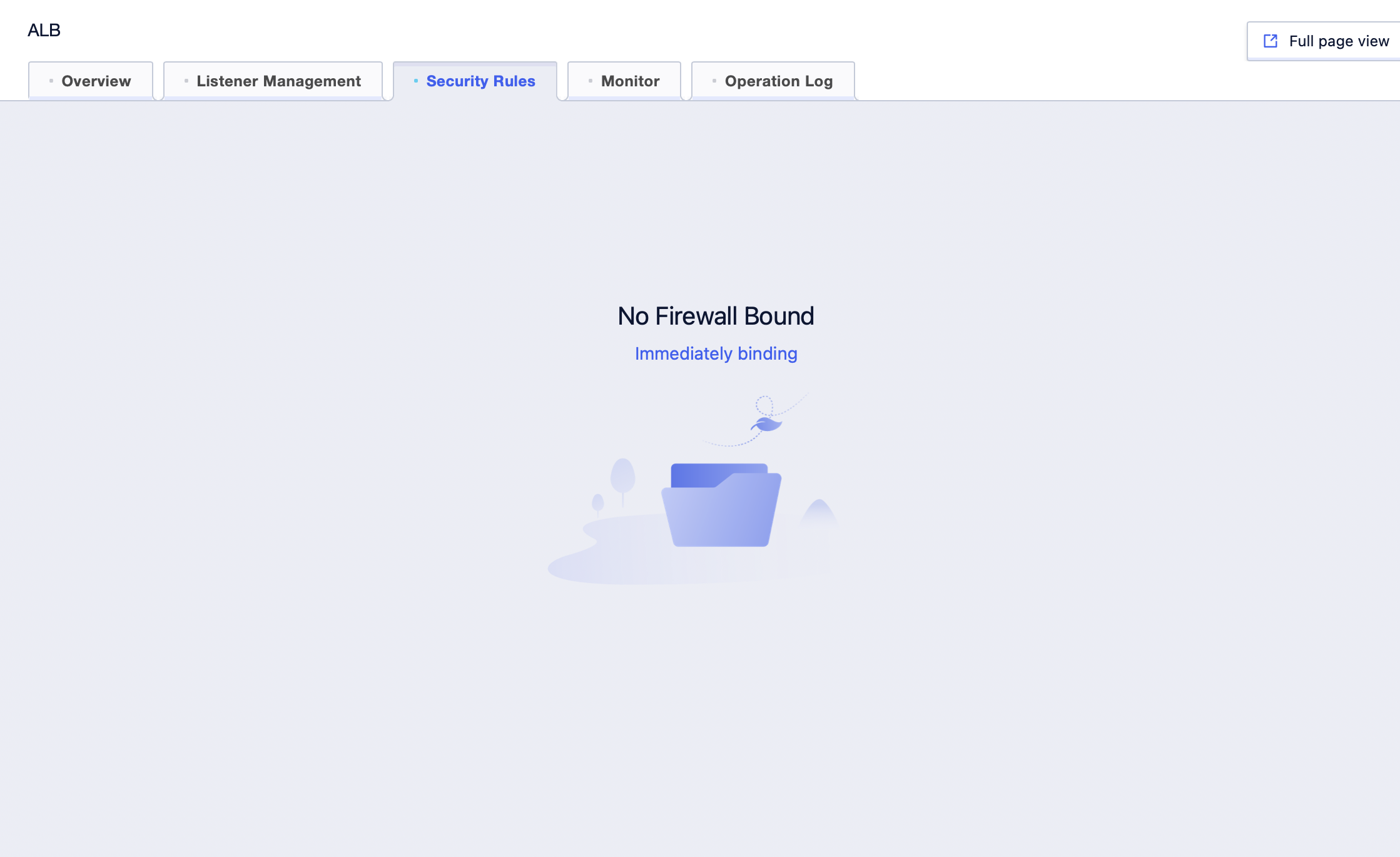
6. In the security rules tab, click “Bind Now” and select the firewall instance you need to bind.
Unbind a Public Network Firewall
- Log into the ALB console.
- In the top navigation bar, select your region.
- On the ALB console, select ALB TAB.
- Go to the ALB list and select the ALB instance you need to bind.
- Click to enter the ALB details page. On the details page, select the Security Rules tab.
- In the tab, click Unbind Firewall on the top left.
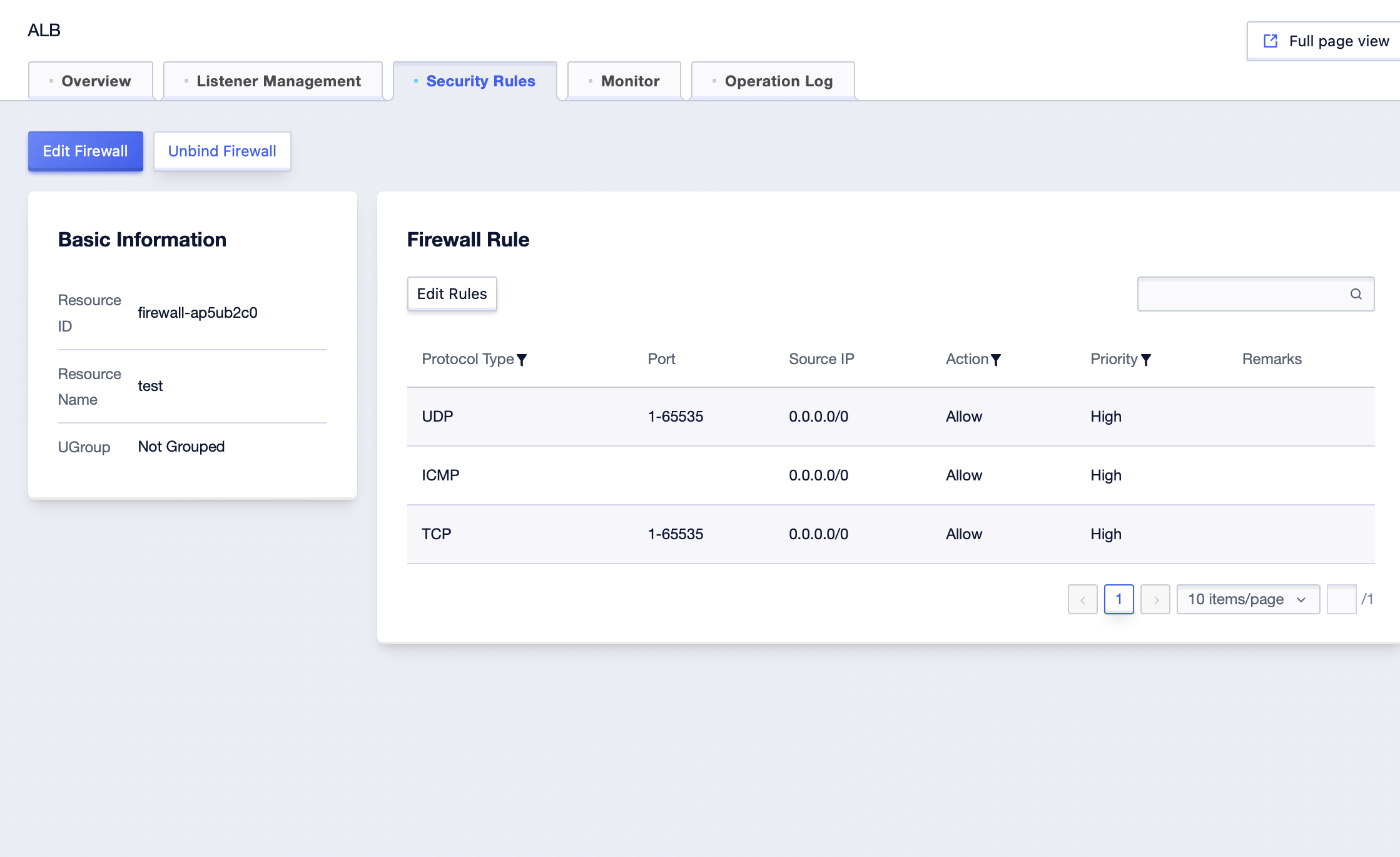
7. In the pop-up confirmation dialog, click Confirm.
Edit a Public Network Firewall
- Log into the ALB console.
- In the top navigation bar, select your region.
- On the ALB console, select ALB TAB.
- Go to the ALB list and select the ALB instance you need to bind.
- Click to enter the ALB details page. On the details page, select the Security Rules tab.
- In the tab, click on the top left Edit Firewall.
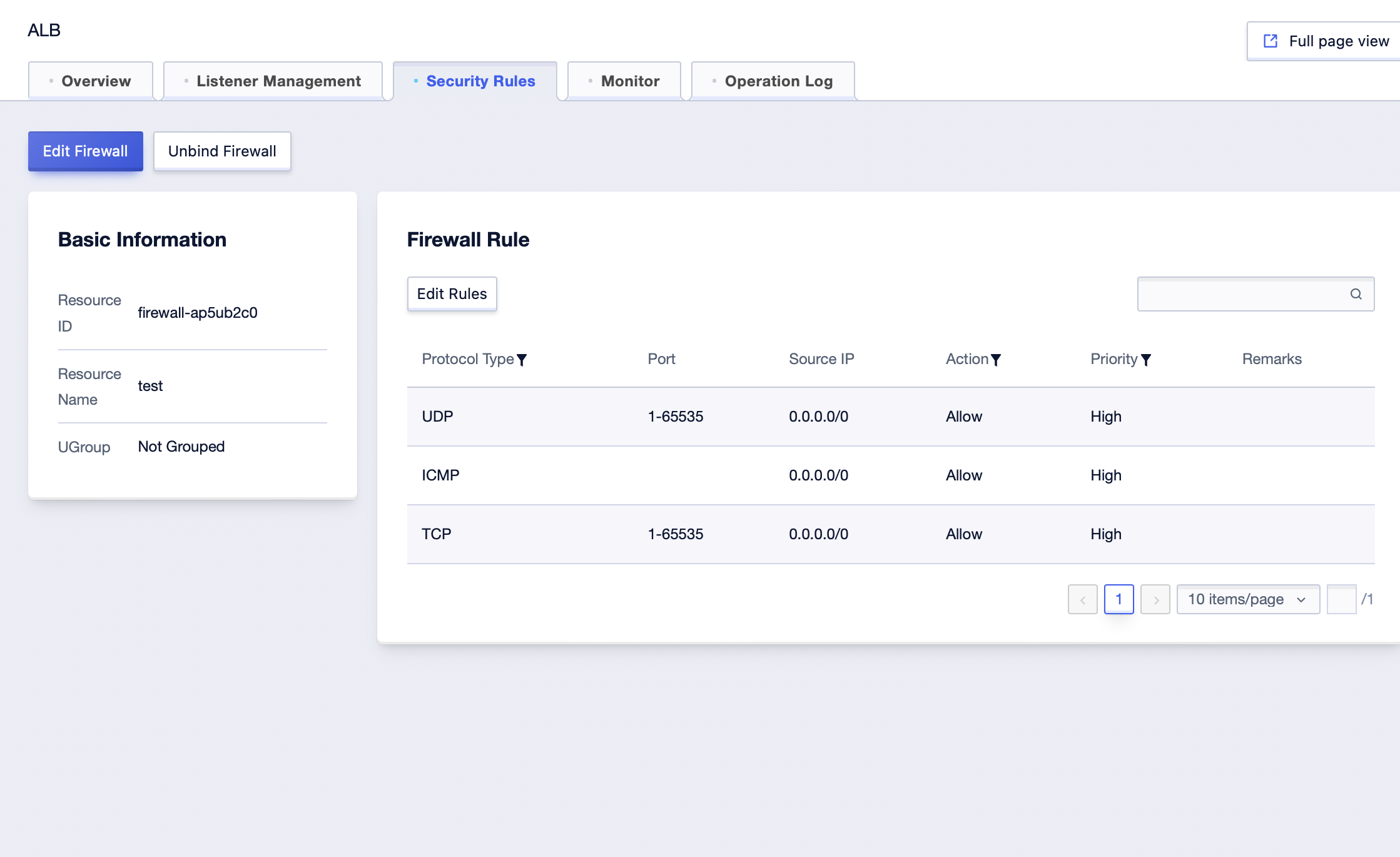
7. In the pop-up dialog, select the firewall that needs to be edited, and click “Confirm”.