Access Log
ALB is usually the primary access entry to businesses, handling massive traffic of access requests. ALB will deliver the business logs to US3 storage services in real time. By analyzing these logs, you will get a deep understanding of the access behavior and regional distribution characteristics of the clients. This will help you understand the usage habits of your users more comprehensively and assist you in efficiently troubleshooting and resolving potential issues.
Fees
The access log feature itself is free of charge, but once ALB delivers logs to the designated US3, you will be charged for the US3 storage space used, number of requests, and data transfer.
Enable Access Log
Only the regions where US3 is available can activate the access feature. For more information, please visit the US3 Regions.
- Log in to the ALB console.
- In the top navigation bar, select the region of your ALB instance.
- On the Instances page, click on the target instance ID.
- On the Instance Details page, select the Overview tab. Under the Basic Information section, click on Log Manager.
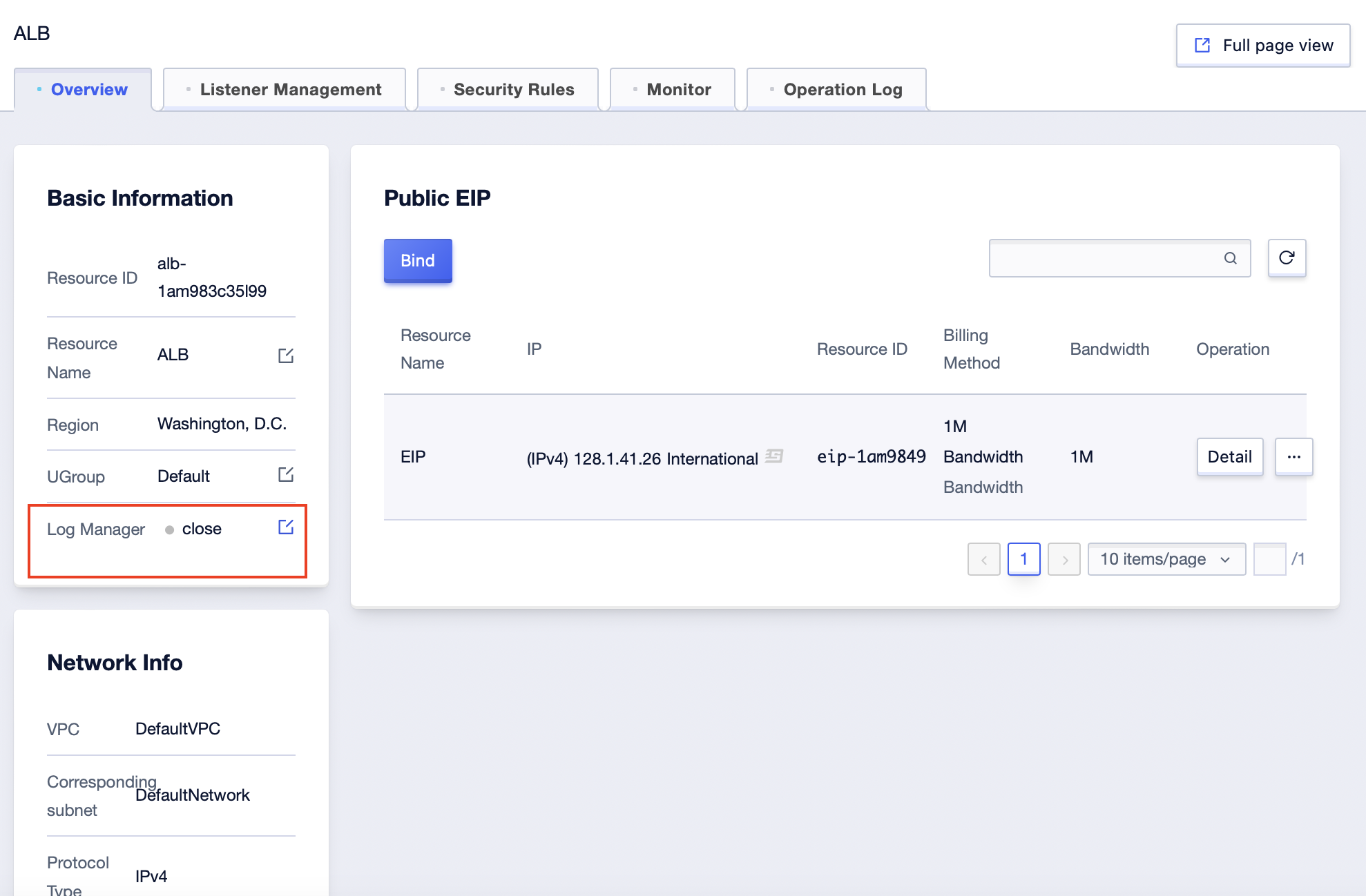
5. Enable the access log, choose your desired US3 storage space and US3 token, then click Confirm.
6. Every 5 minutes an access log will be generated and stored in the selected storage space.
View Access Log
- Log in to the ALB console.
- In the top navigation bar, select the region of your ALB instance.
- On the Instances page, click on the target instance ID.
- On the Instance Details page, select the Overview tab. Under Basic Information section, if you have already enabled the log manager, click view access log.
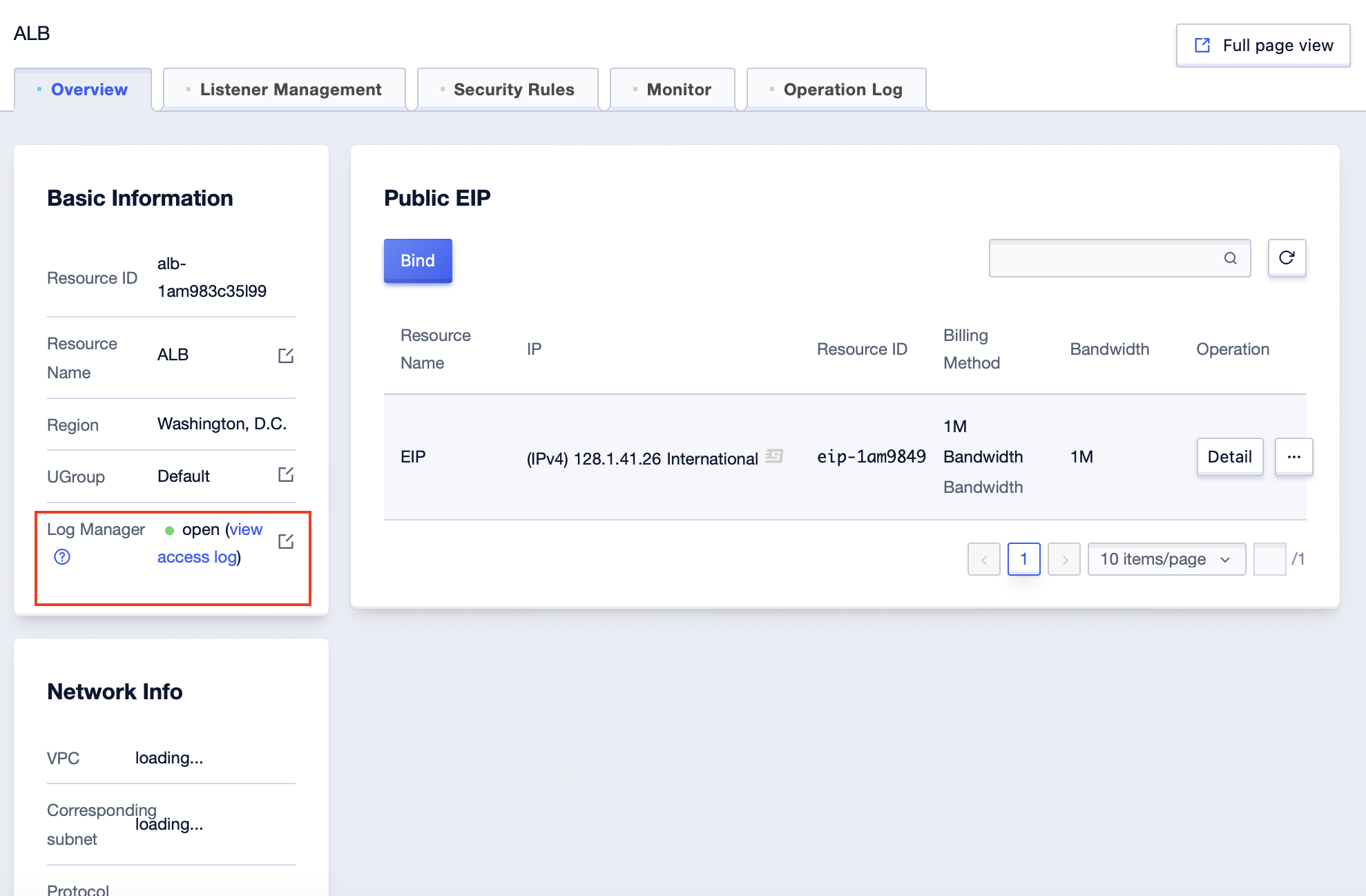
5. You will be redirected to the US3 storage space details page, where you can view the LB access log according to your needs.
6. The log content is as follows:
192.168.5.198 - - [24/Feb/2021:17:33:21 +0800] 200 5068 18070 192.168.5.208:8080 "" "curl/7.29.0" - - 192.168.5.30:80 2 ms 3 ms "GET / HTTP/1.1"
Client's IP -- [Local time] Status code Server-to-client byte size Client port CLB ip:CLB port "http referer" (If there isn't any, it's either "" or "-") "http user agent" (If there isn't any, it's either "" or "-") ssl version (If there isn't any, it's -) ssl_ciphers (If there isn't any, it's -) rs server IP:rs server port Response time Request time "Request"Modify/Delete Access Log
- Log in to the ALB console.
- In the top navigation bar, select the region of your ALB instance.
- On the Instances page, click on the target instance ID.
- On the Instance Details page, select the Overview tab. Under the Basic Information section, click on the edit button next to Log Manager.
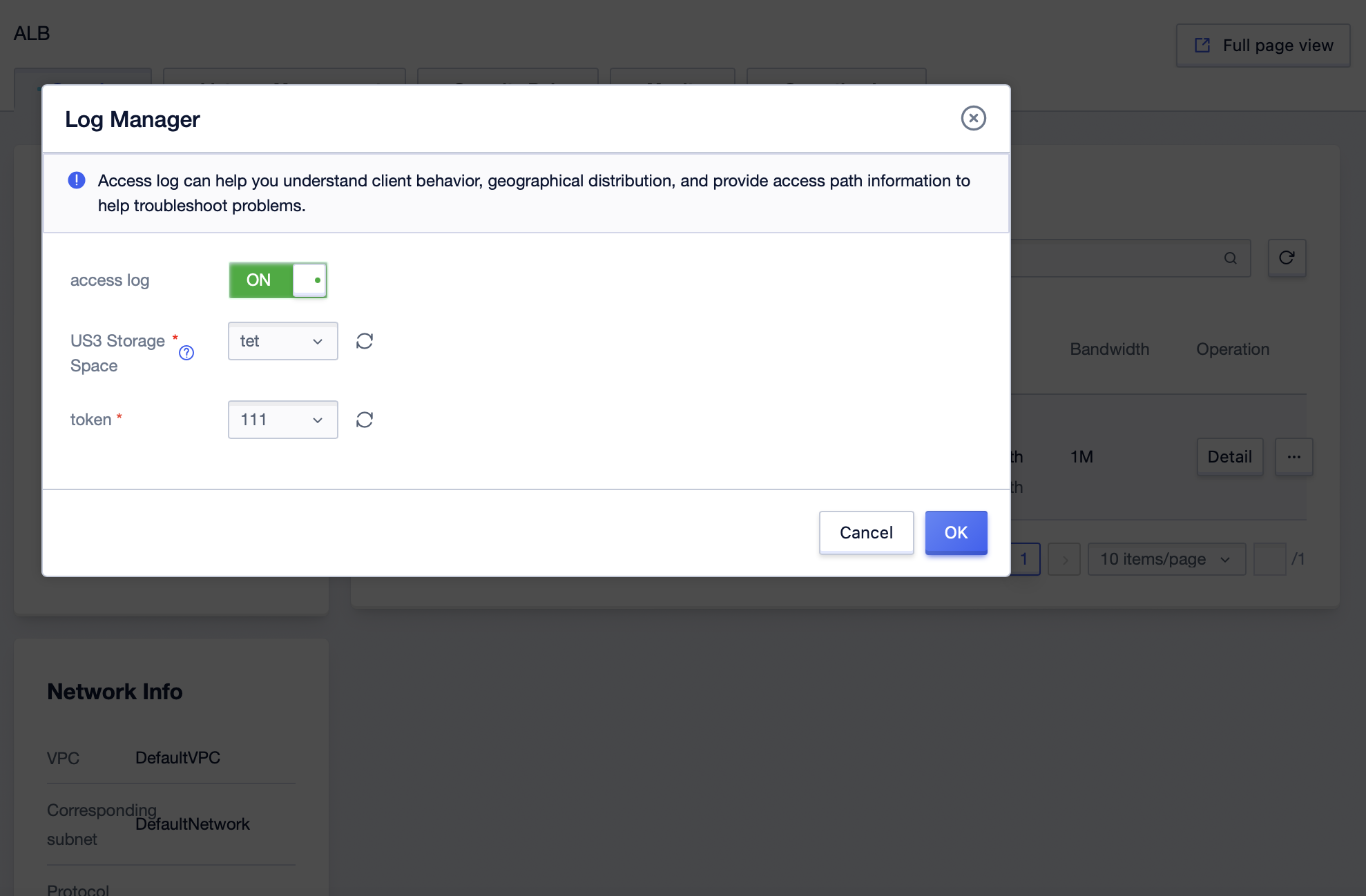
5. You can turn off the log function or change your US3 storage space and token in the Log Manager popup window.