Image Back-to-Origin
US3 provides an image back-to-origin function. After configuring back-to-origin rules, when the data requested from your US3 storage space does not exist, you can use back-to-origin settings to read data from the source in multiple ways for data acquisition requests. This meets your needs for hot data migration and specific request redirection.
After setting back-to-origin rules, each GET or HEAD request URL to US3 will be matched according to the set rules, and then back-to-origin will be performed according to the set rules. A maximum of 5 rules can be configured, which are matched in order until a valid rule is matched. The back-to-origin type is image mode.
- Image mode: If a back-to-origin rule is configured, when a GET or HEAD operation is performed on a non-existent file, the file will be requested from the source address, returned to the user, and simultaneously written to US3.
In image mode, if the request carries a Range header field, the complete back-to-origin file will eventually be written to US3 instead of only the part indicated by the Range.
Image processing requests will not trigger image back-to-origin.
Application Scenarios
Most of your source files are stored in US3 storage spaces, while a small number of files are on the client’s source station, and a small number of files will continue to be written to the source station. You can directly retrieve files from the source station through the image back-to-origin function, thereby achieving smooth business migration.
Setting Back-to-Origin Rules
Users specify a file prefix and a source station address. When the file does not exist in US3, US3 automatically fetches the file from the specified source station according to the file prefix, saves it, and returns it to the user.
- Select the corresponding space and click the Image Back-to-Origin button in the right-side operations.
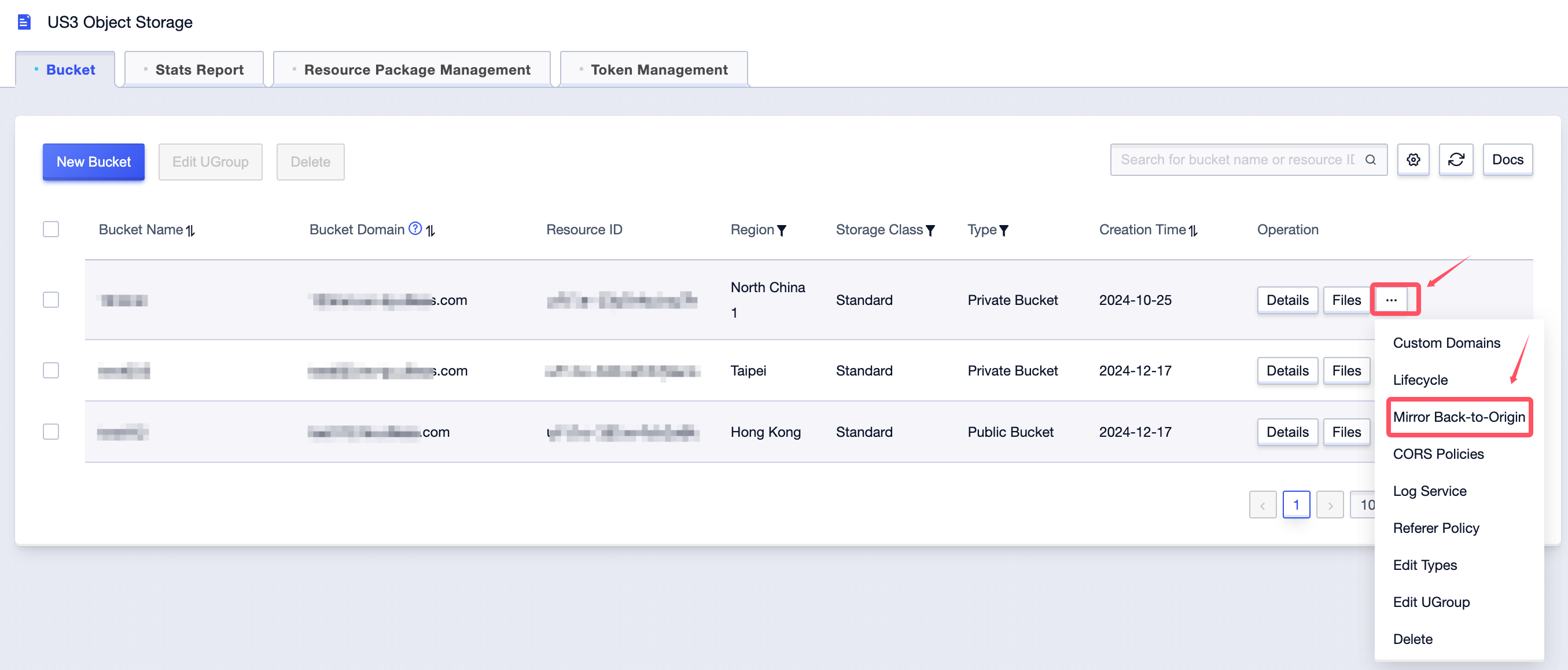
- Click the Add Back-to-Origin Rule button.
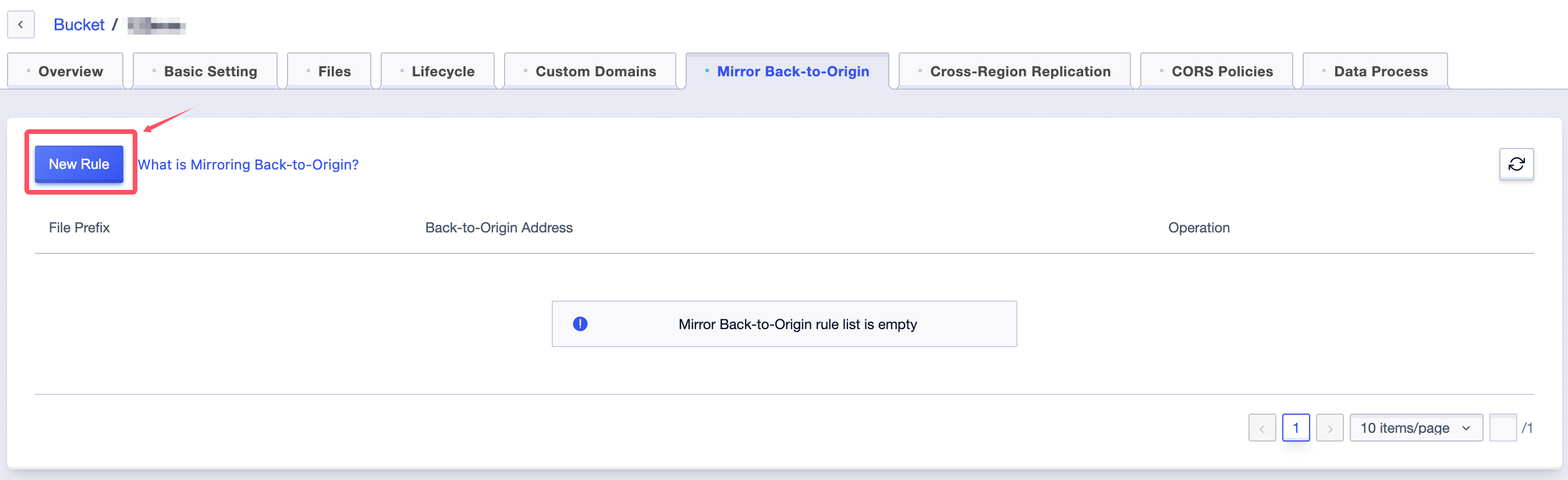
- On the add back-to-origin rule interface:
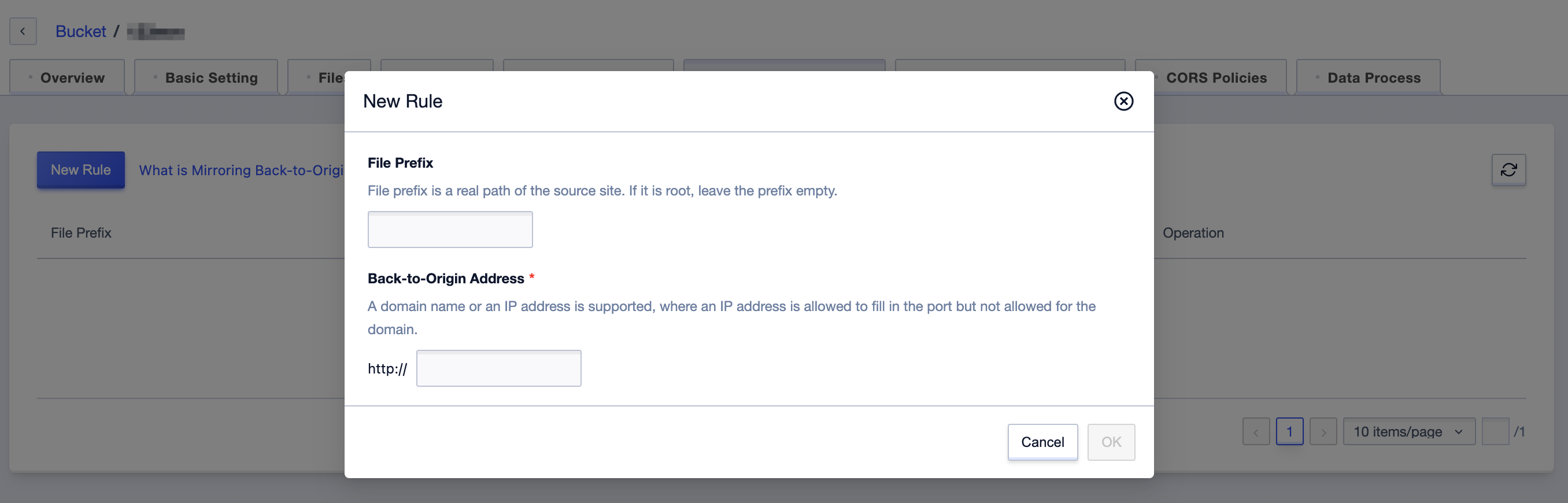
- Enter the file prefix and back-to-origin address. The file prefix is the real path of the specified source station; if it is the root directory, the file prefix is empty.
Example: To access files in the test folder of another source station through US3, set a back-to-origin rule with the file prefix test and the back-to-origin address as the source station address.
Note: The back-to-origin address only supports HTTP access.
- Access files in this folder of another source station through US3.
- US3 also automatically saves the file.
Remarks
- Currently, 5 back-to-origin rules can be created under each single-region storage space (Bucket), with unique and non-repeating prefixes.
- Global space management does not support setting back-to-origin rules temporarily.
- Sub-accounts need to enable API key permissions (see FAQs). If the sub-account does not enable the API key, US3 cannot upload back-to-origin files to the user’s Bucket.
- Image back-to-origin cannot be triggered in image processing requests, i.e., the target file for image processing cannot be a file in the source station (users can first initiate a back-to-origin request in image mode, and then initiate an image processing request after successful back-to-origin).
- The source station cannot be a private US3 or other third-party private Buckets.
- The source station address cannot use the US3 intranet domain name.
- MD5 verification is not supported.
- If the source station returns a 3xx redirection response, US3 will re-initiate the request to the new source station address, with a maximum recursion count of 10 times.