Raw Disk In Linux
If the udisk has not been partitioned before and is formatted with a raw disk, you can use the following methods to expand the capacity.
Note
Before expanding the capacity of the disk, we recommend that you back up the data if there is data in the data disk.
UDisks can be expanded only when they are Available status. Since you need to unmount the udisk, your business will be interrupted, so please be cautious.
Instructions
This example environment version:
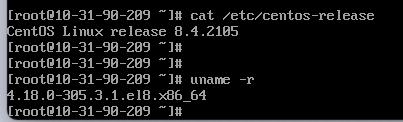
In this example, the udisk mount point is /dev/vdb. If you do not see the device, check the disk mount information and status.
Tips
-
View the current mount status, file system type, and partition status
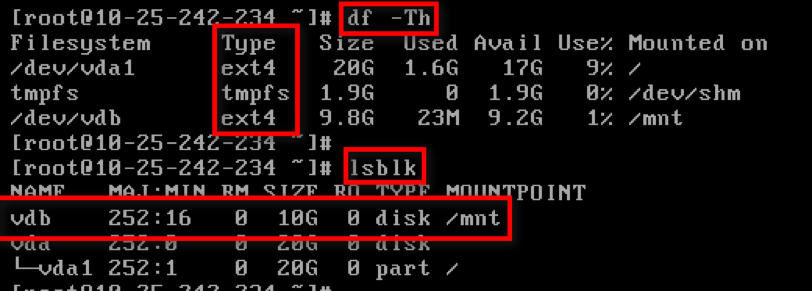
Note: The
lsblkcommand results show that there is no partition in the VDB, which is a raw device and can be expanded according to the scheme described in this document. If there is any partition in the VDB, see the partition expansion documentation. -
To unmount the udisk from the operating system and console, see Unmount UDisk. Use the console
Disk Managementtab to expand the udisk.
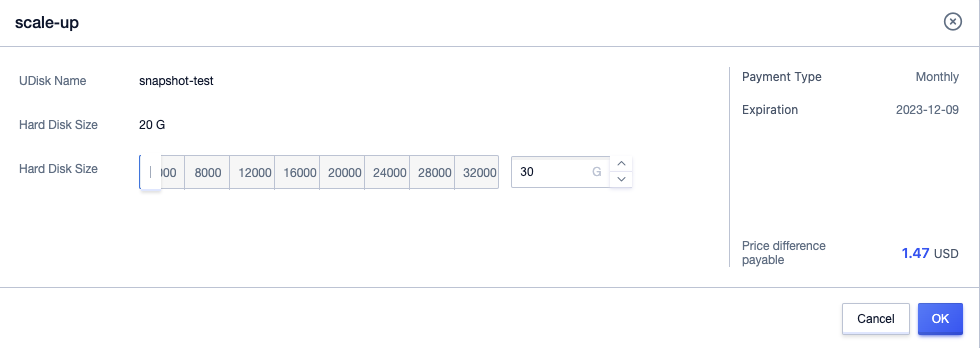
-
After expanding the udisk, mount the udisk to uhost Mount UDisk. After the mount is complete, check the disk size in the uhost.
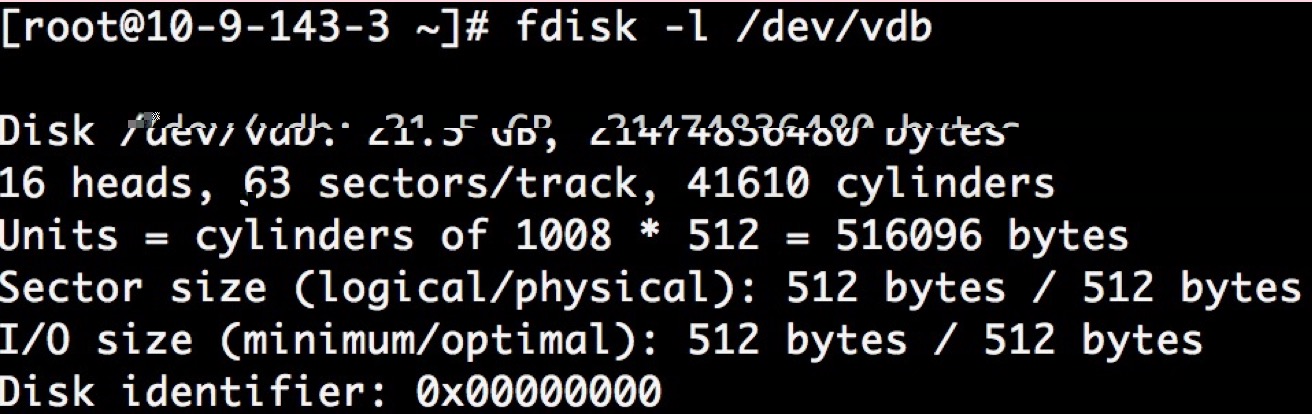
-
Check the file system and expand the capacity.
Note: The commands for checking and expanding capacity are different for different file systems, so please check the type of your file system and follow the corresponding steps.
ext4 file system
- execute
e2fsck -f /dev/vdbcommand to check the file systeme2fsck -f /dev/vdb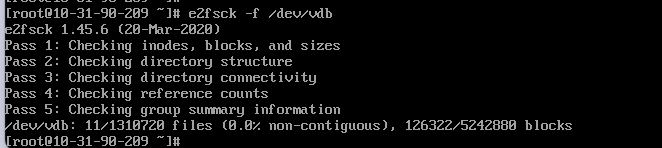
- execute
resize2fs /dev/vdbcommand to expandresize2fs /dev/vdb
- execute
mountcommand to mount the diskmount /dev/vdb /mnt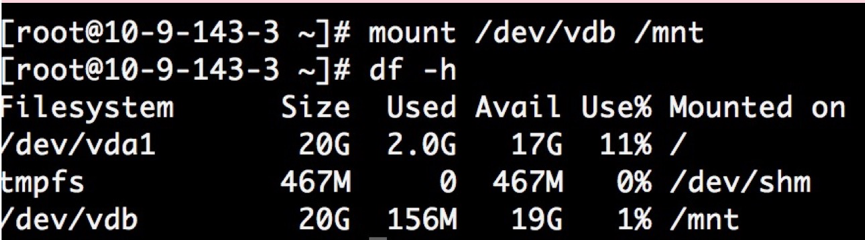
xfs file system
- execute
xfs_check /dev/vdbcommand to check file systemxfs_check /dev/vdb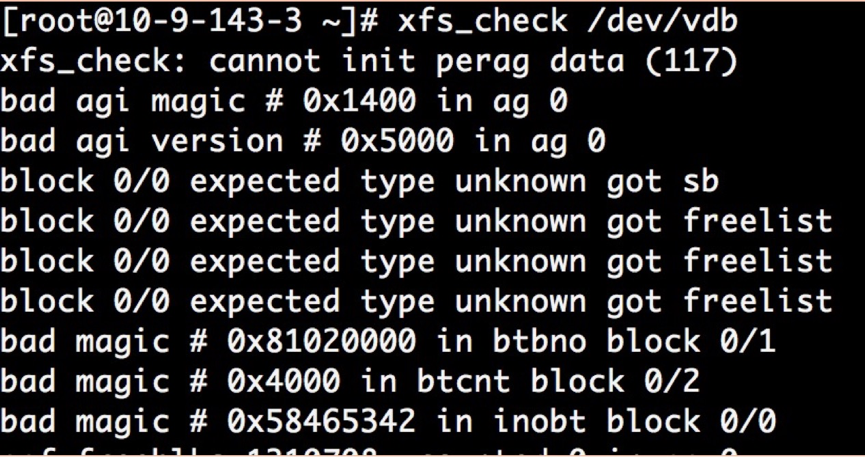
- you can also execute
xfs_repair /dev/vdbcommand to check file systemxfs_repair /dev/vdb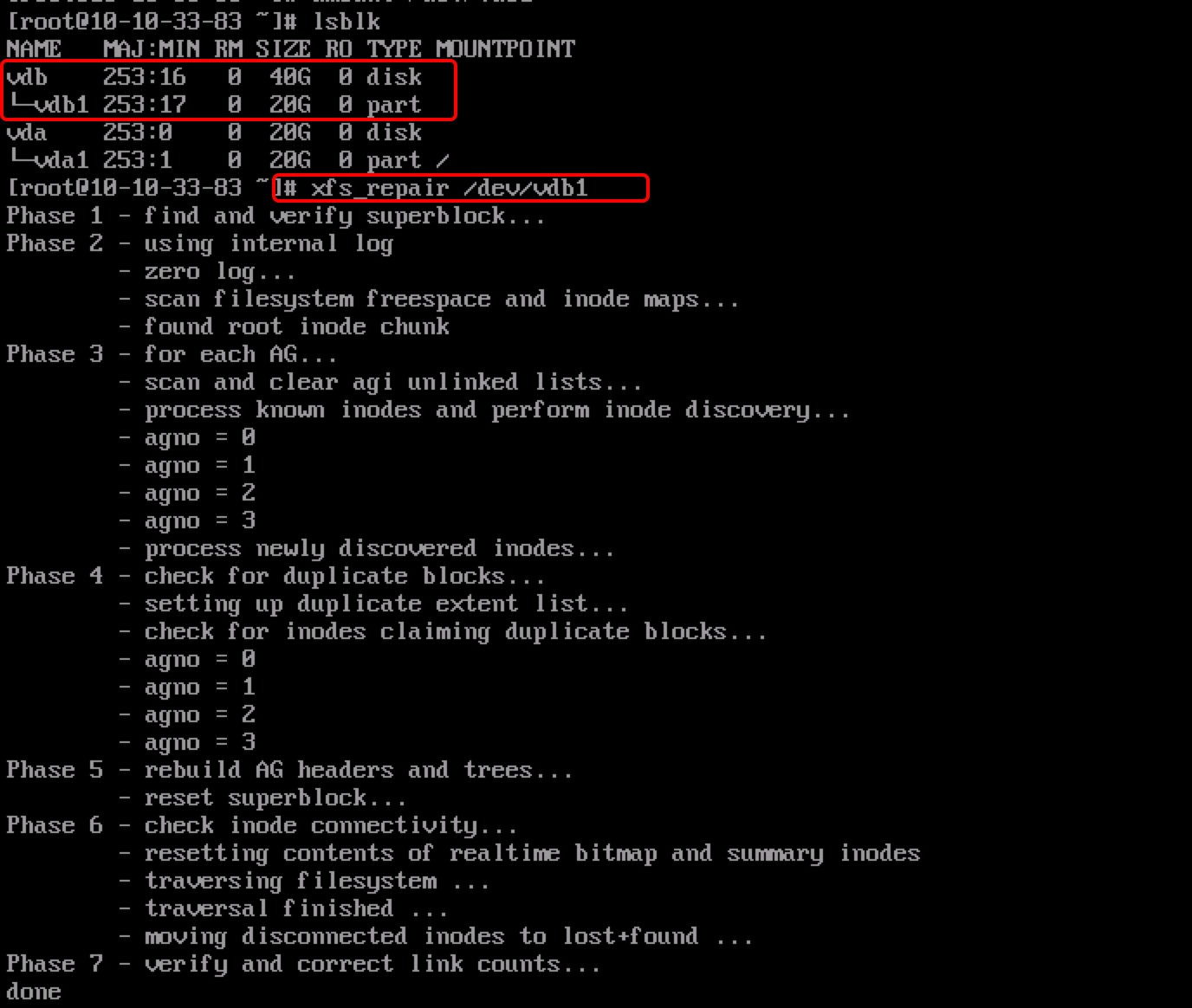
- execute
mountto mount udiskmount /dev/vdb /mnt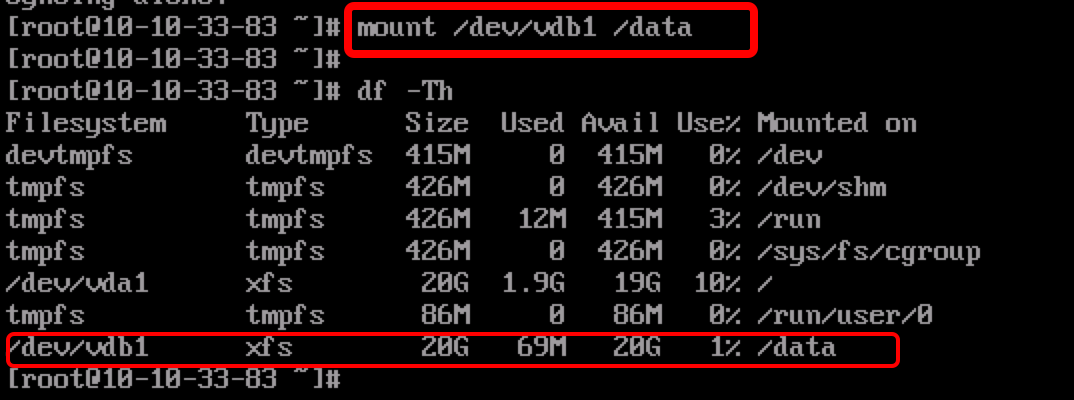
- execute
xfs_growfsto expandxfs_growfs /mnt/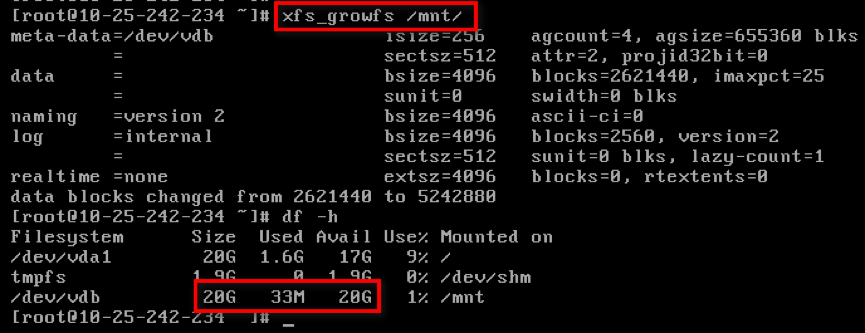
- execute