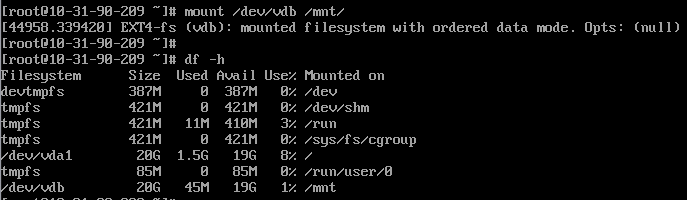Format UDisk
Note: Before formatting the UDisk, we recommend that you back up the data if there is data in the UDisk.
It is recommended that you do not partition the UDisk on the uhost, so as not to affect the expansion of the UDisk.
Instructions
-
In this example, the data disk mount point of the cloud disk is as follows:

-
Required environment:
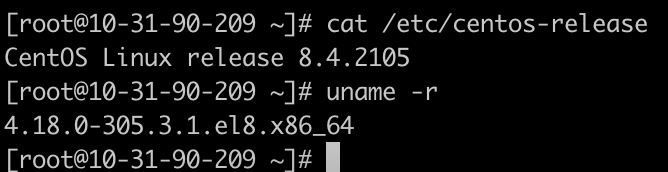
Tips
-
log in uhost, you can use the console or SSH tool to connect to the uhost instance.
-
After logging in to the uhost instance, execute
fdisk -lcommand to view the hard disk partition of the uhost.fdisk -l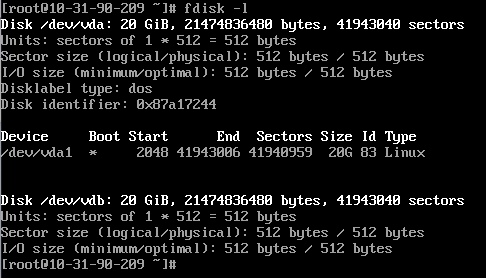
In this example, the cloud disk mount point is /dev/vdb. Please operate according to the actual situation. If the corresponding device is not found, please check the cloud disk mounting information and status.
-
To create a file system, run the
mkfs.ext4 /dev/vdbcommand.mkfs.ext4 /dev/vdbThe existing data on this disk will be formatted, please confirm that if there is data in the data disk, please back up the data first
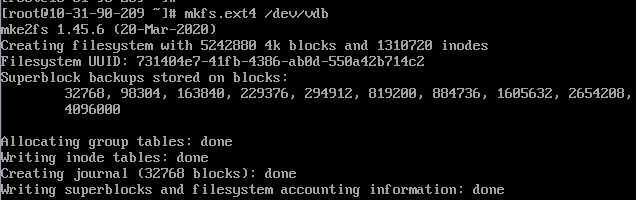
-
To check the execution result, run the
parted /dev/vdbcommand.parted /dev/vdb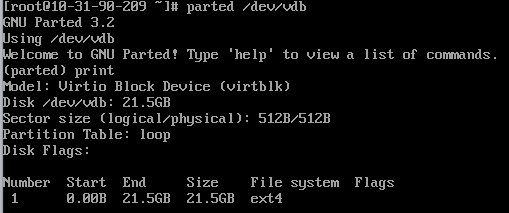
-
Modify the
/etc/fstabfile so that the data disk can be automatically mounted when the system starts.Execute
blkidcommand to get filesystem UUID. It is recommended that you use UUIDs to configure mount information to avoid drive letter drift that may occur in the Linux drive letter allocation mechanism.blkid /dev/vdb
echo UUID="731404e7-41fb-4386-ab0d-550a42b714c2" /mnt ext4 defaults 0 0 >> /etc/fstab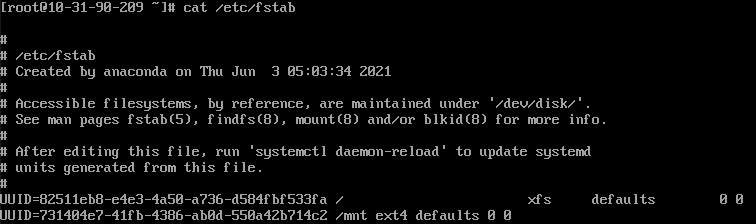
-
Run the
mountcommand to mount the disk.mount /dev/vdb /mnt