Multi-Partition Disk In Windows
If the host has partitioned multiple partitions and uses the NTFS/FAT file system, you can use the following methods to expand the capacity.
Note Before expanding the capacity of the disk, we recommend that you back up the data if there is data in the data disk.
Udisks can be expanded only when they are Available status. Since you need to unmount the udisk, your business will be interrupted, so please be cautious.
Since the newly expanded space is attached to the end of the virtual disk, only the last partition can be expanded in a multi-partition scenario.
Instructions
This example environment version:
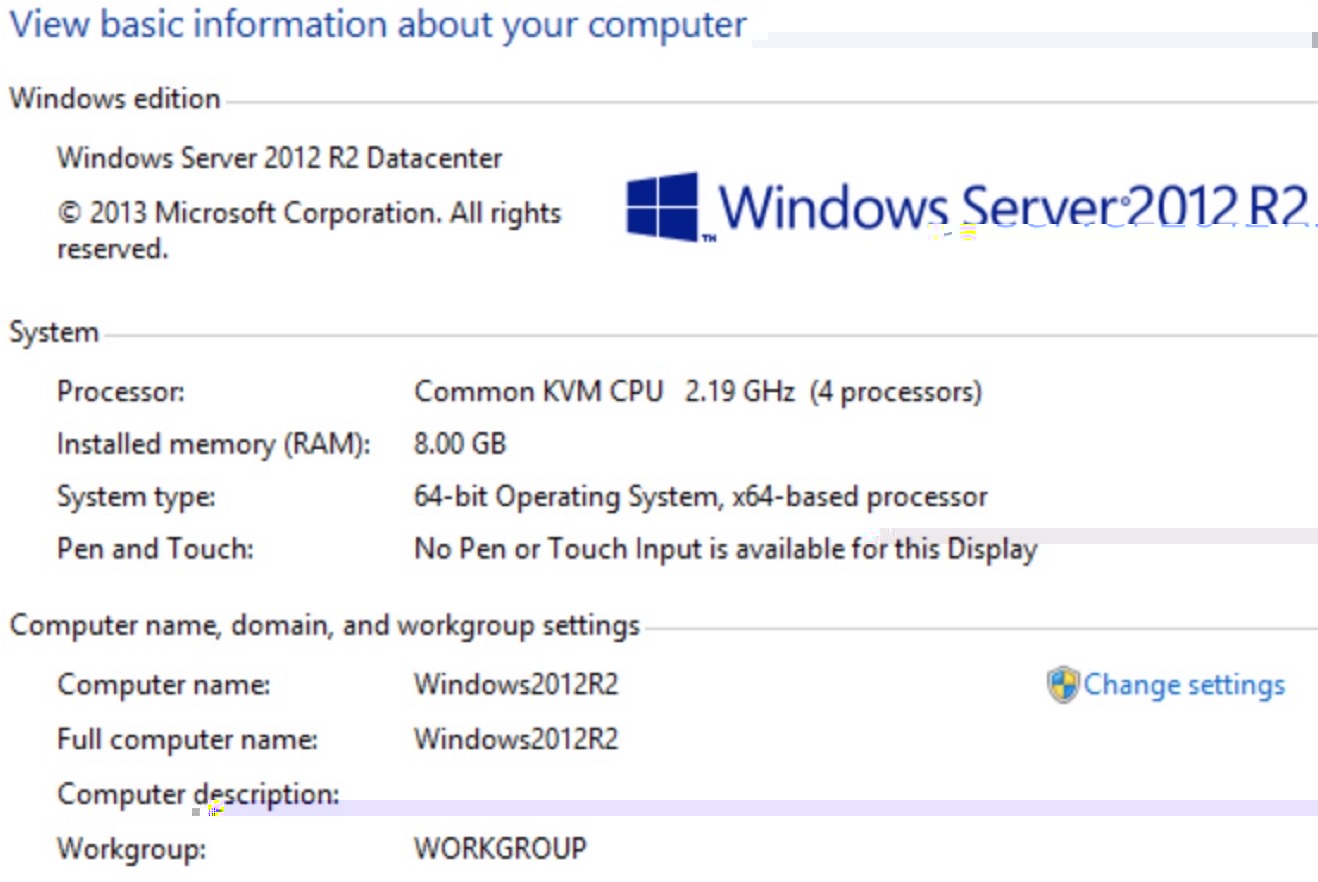
In this example, Disk1 is the udisk mount point. Please operate according to the actual situation. If the corresponding device is not found, please check the cloud disk mounting information and status.
Tips
-
View the current mount status
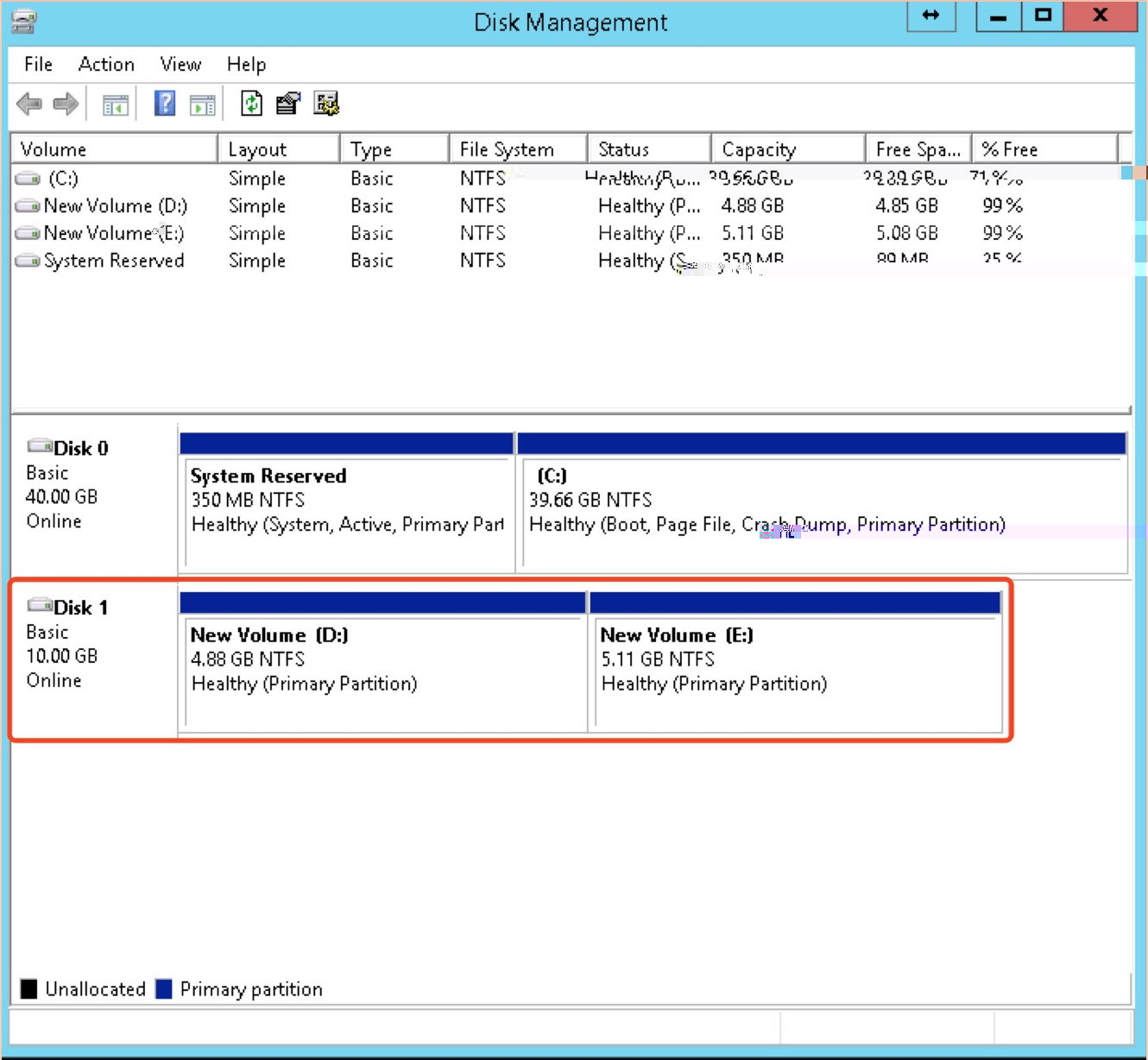
-
To unmount the udisk from the operating system and console, see Unmount UDisk. Use the console
Disk Managementtab to expand the udisk.
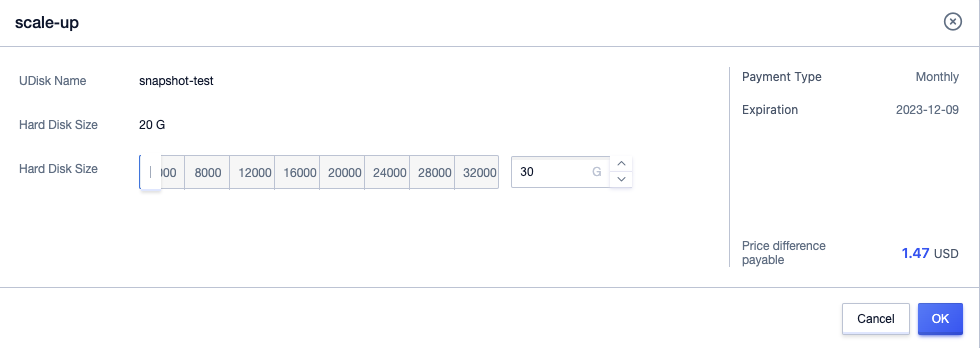
-
After expanding the udisk, mount the udisk to uhost Mount UDisk. After the mount is complete, check the disk size in the uhost.

-
Right-click on the new partition E(the last partition) blank and select
Extend Volume.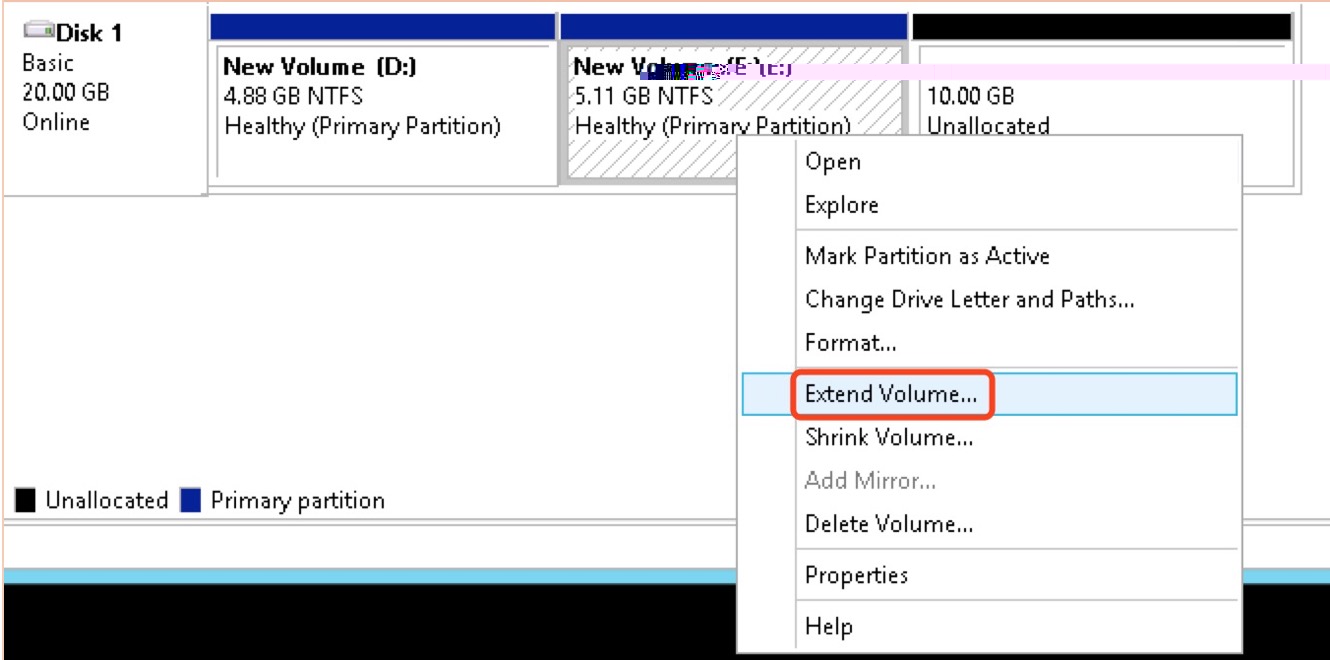
-
View the partition status after the expansion is completed.
