Multi-Partition Disk In Linux
If the data disk capacity is greater than 2 TiB, see section Expanding the Partition of a 2TiB Disk.
If the host has partitioned multiple partitions and uses the xfs/ext3/4 file system, you can use the following methods to expand the instance.
Note It is recommended that you do not partition the udisk on the uhost, so as not to affect the expansion of the udisk.
Before expanding the capacity of the disk, we recommend that you back up the data if there is data in the data disk.
Udisks can be expanded only when they are Available status. Since you need to unmount the udisk, your business will be interrupted, so please be cautious.
Since the newly expanded space is attached to the end of the virtual disk, only the last partition can be expanded in a multi-partition scenario.
Instructions
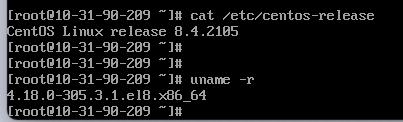
In this example, the
fdiskcommand is used as an example, and thepartedcommand cannot be used intersecting with thefdiskcommand. In this example, the udisk mount point is /dev/vdb. If you do not see the device, check the disk mount information and status.
Tips
-
View the current mount status, file system type, and partition status.
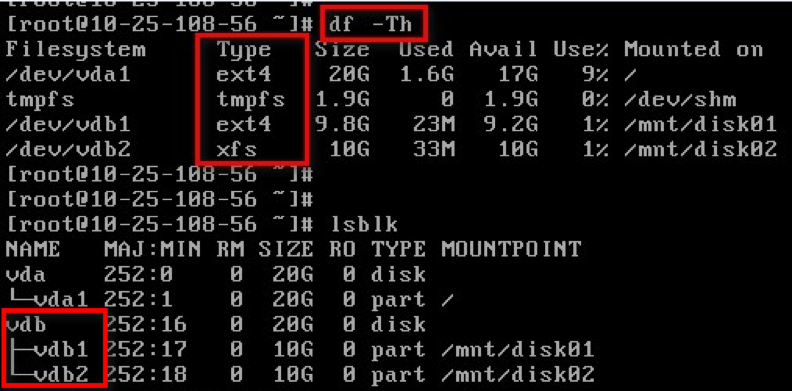
Note: The
lsblkcommand results show that there are two partition(vdb1/vdb2) in the VDB, and can be expanded according to the scheme described in this document. In other case, please see the partition expansion documentation. -
To unmount the udisk from the operating system and console, see Unmount UDisk. Use the console
Disk Managementtab to expand the udisk.
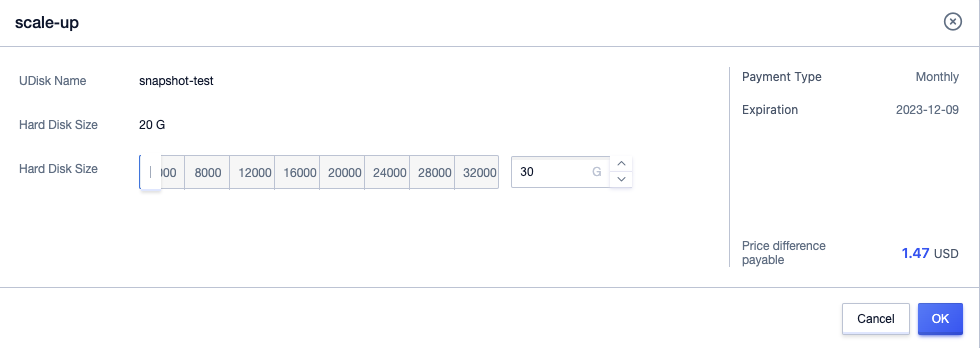
-
After expanding the udisk, mount the udisk to uhost Mount UDisk. After the mount is complete, check the disk size in the uhost.
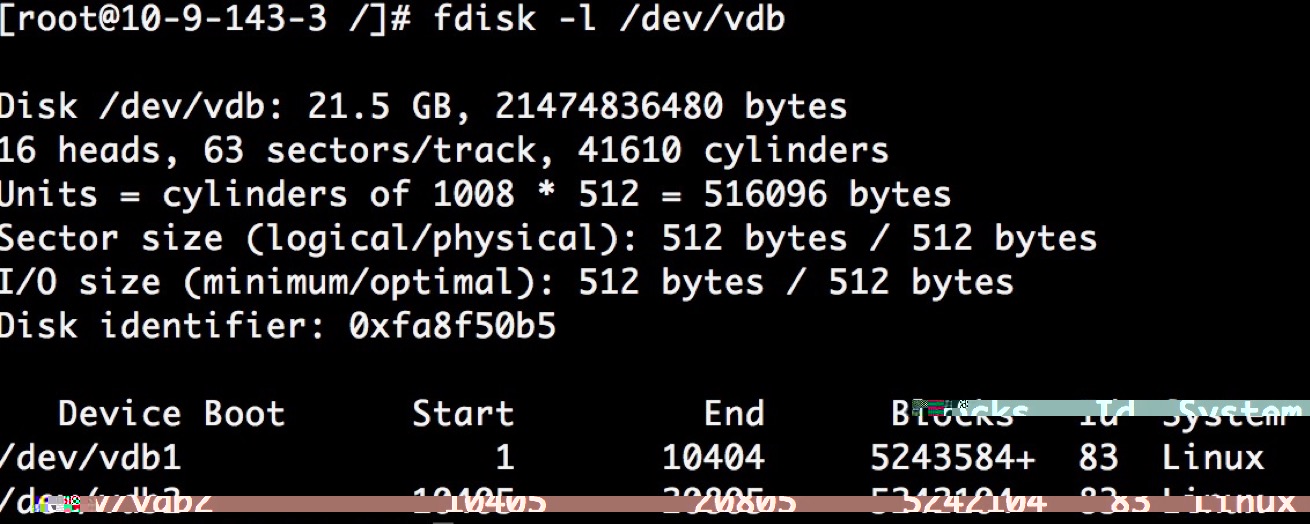
-
use
fdiskcommand to delete the second partition and create a new partition.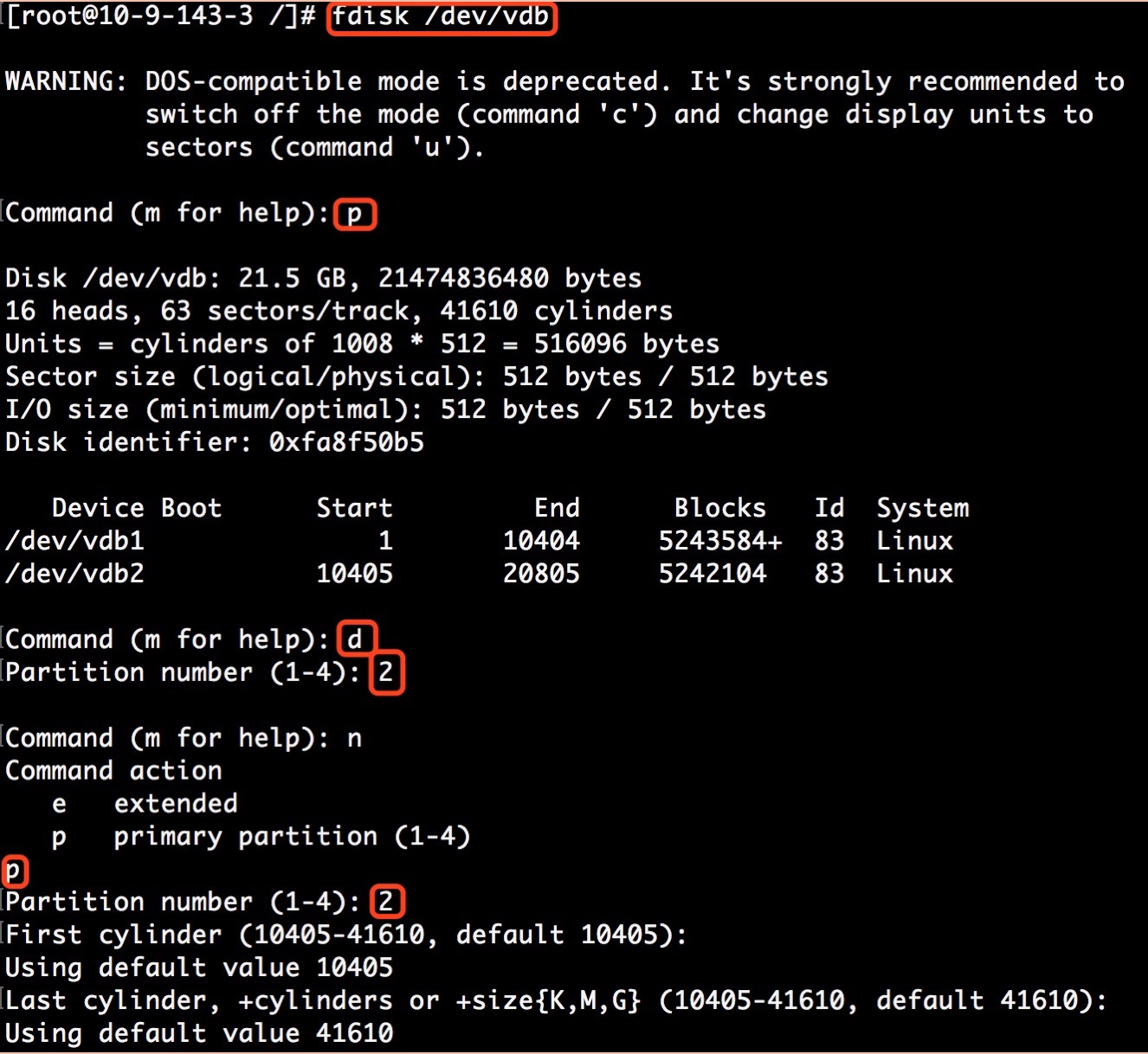
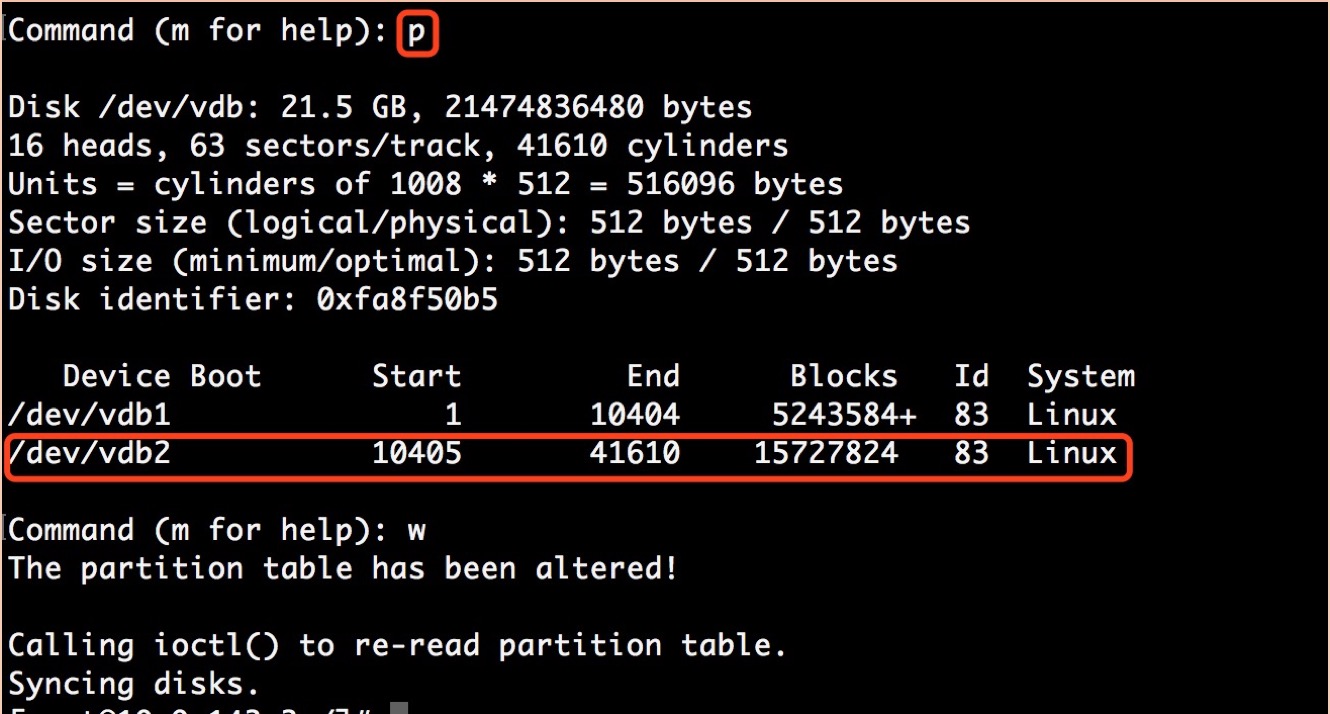
Note: Deleting a partition will not cause data loss in the data disk.
-
Check the file system and expand the capacity.
Note: The commands for checking and expanding capacity are different for different file systems, so please check the type of your file system and follow the corresponding steps.
ext4 file system
-
execute
e2fsck -f /dev/vdb2command to check the file system -
execute
resize2fs /dev/vdb2command to expande2fsck -f /dev/vdb2 resize2fs /dev/vdb2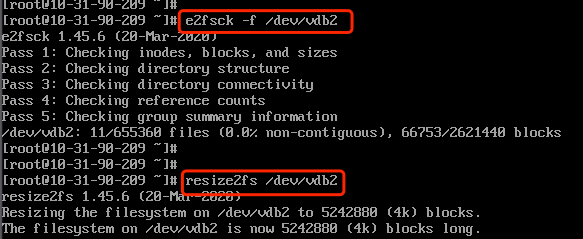
-
execute
mountcommand to mount the disk
xfs file system
- execute
xfs_repair /dev/vdb2command to check file systemxfs_repair /dev/vdb2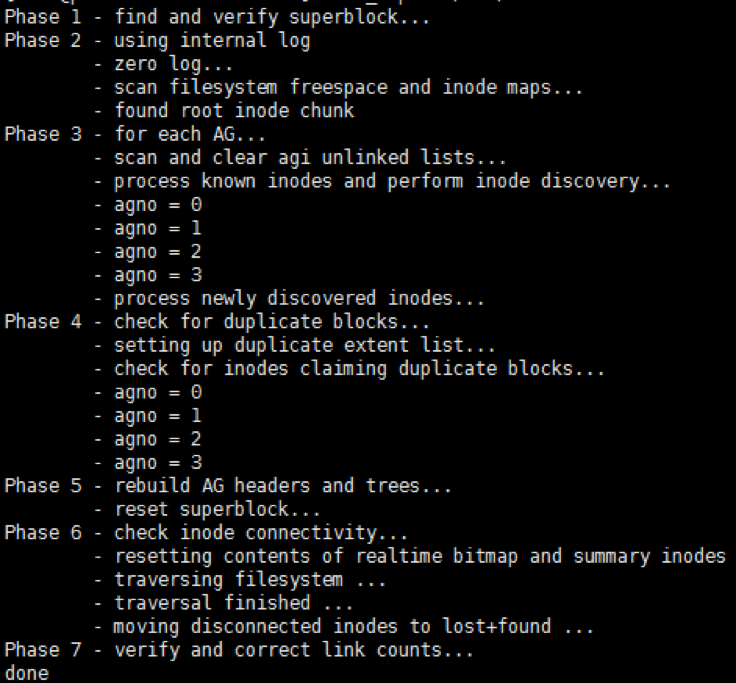
- execute
mountto mount udisk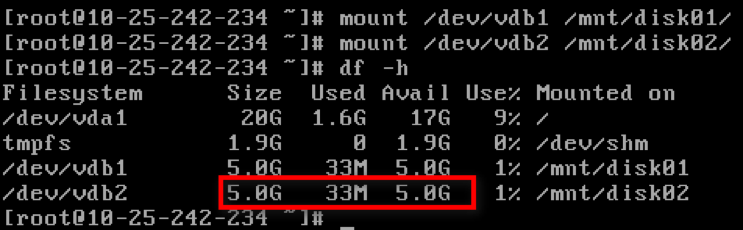
- execute
xfs_growfsto expandxfs_growfs /mnt/disk02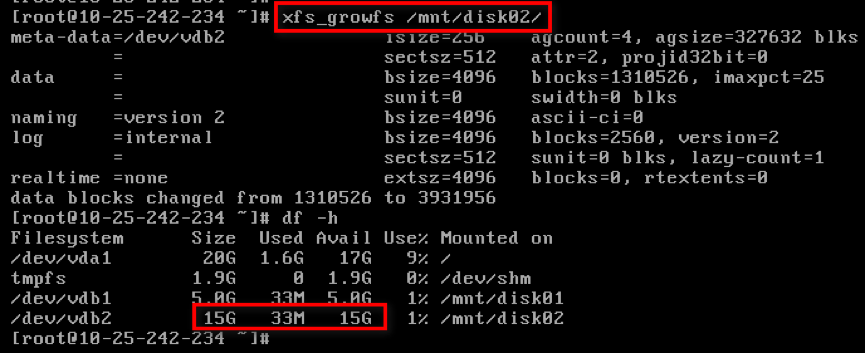
-