Multi-Partition Data Disk_Windows
If the host has multiple partitions created before and uses the NTFS/FAT file system, you can use the following method for expansion.
Note:
Before performing disk expansion, please confirm that if there is data in the data disk, it is recommended to back up the data first.
A cloud disk can only be expanded when it is in an available state. Since the cloud disk needs to be unmounted, your business will be interrupted, so please operate with caution.
Since the newly expanded space is appended to the end of the virtual disk, in multi-partition scenarios, only the last partition in sequence can be expanded.
Operation Information:
- The version of this sample environment:
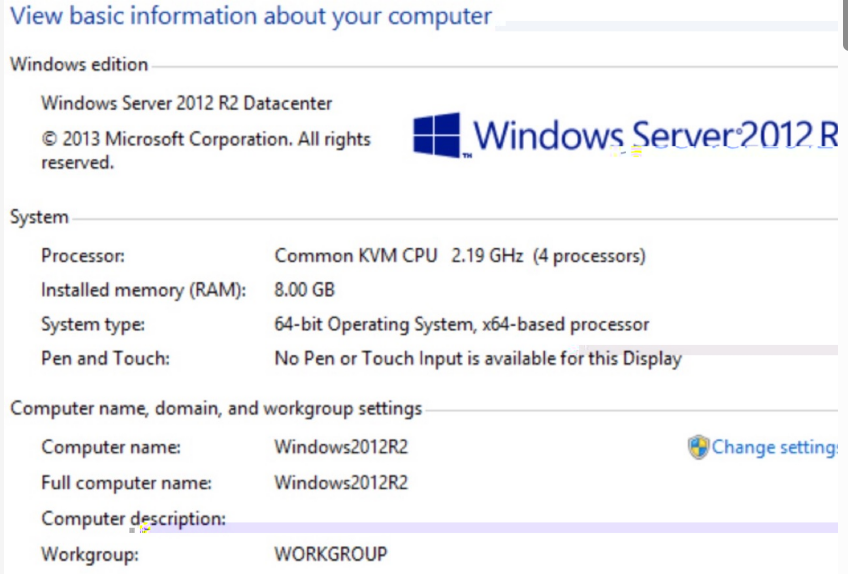
- In this example, the mount point of the cloud disk is Disk1. Please operate according to your actual situation. If the corresponding device is not found, please check the mounting information and status of the cloud disk.
Specific Operations:
- Check the current mounting situation.
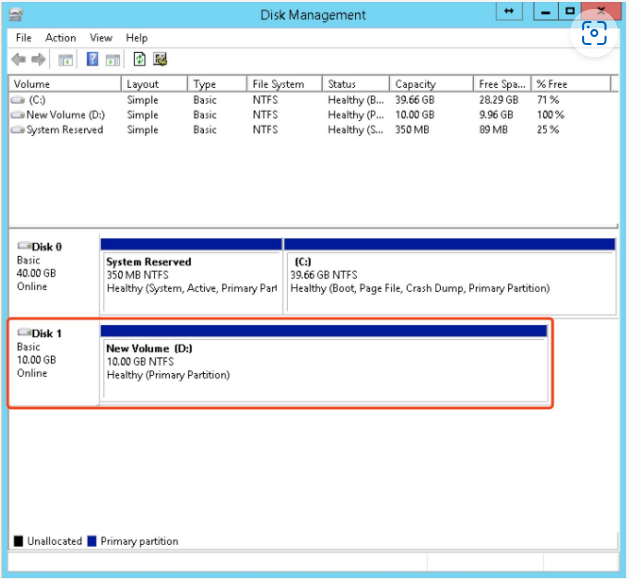
- Unmount the cloud disk in the operating system and console. For specific steps, see the chapter on unmounting cloud disks.
- Expand the cloud disk through the cloud disk console.
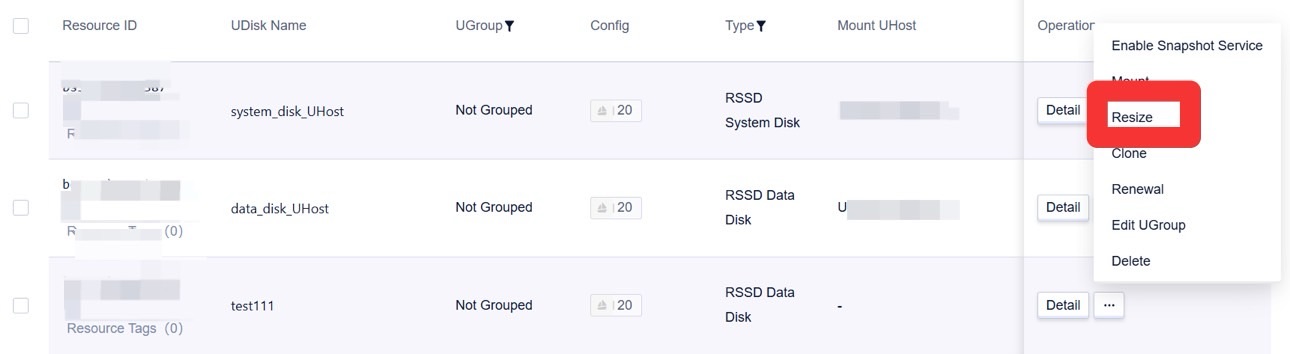
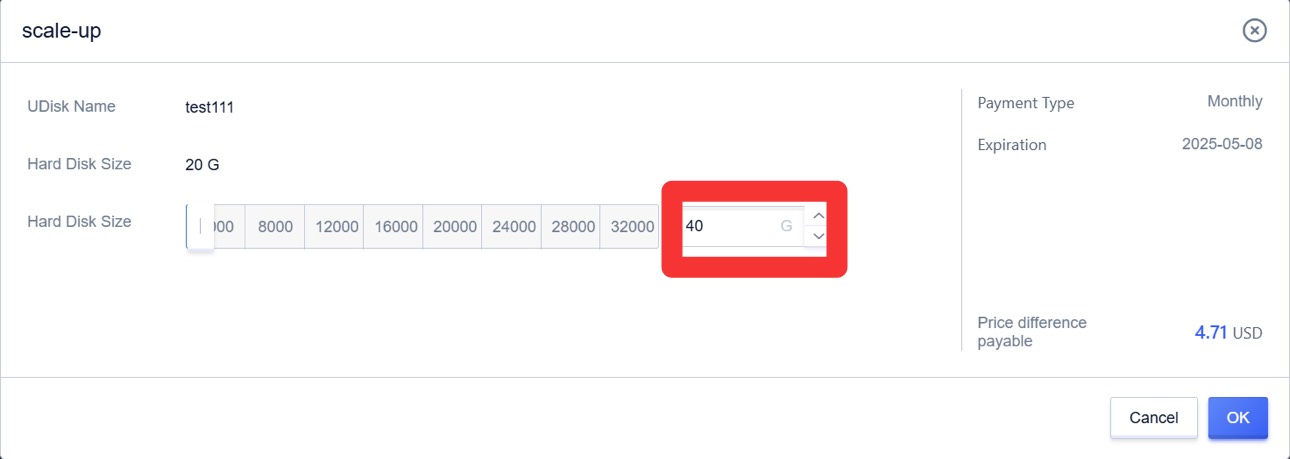
- Mount the cloud disk in the console. For specific steps, see the chapter on mounting cloud disks.
- After mounting is completed, check the disk size within the operating system.

- Right-click in the blank area of the new partition E (the last partition) and select “Extend Volume”.
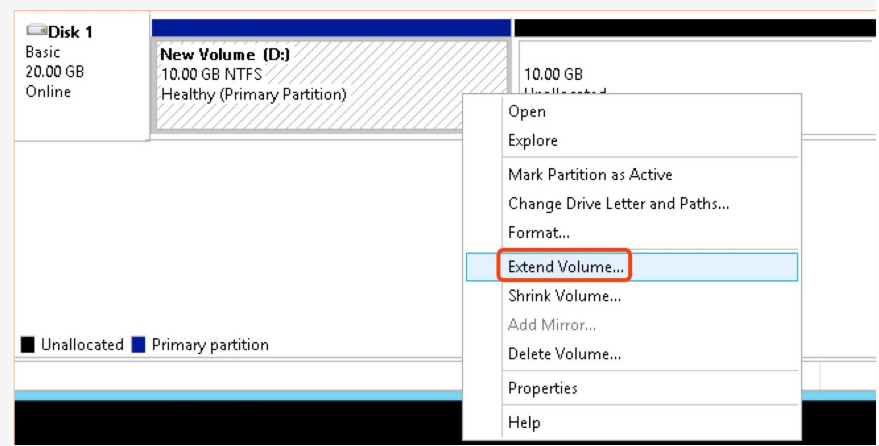
- Check the partition situation after expansion.
