step2 Start Agent
Agent download link
After entering the project detail page, you can see the agent download link at the top, as shown below
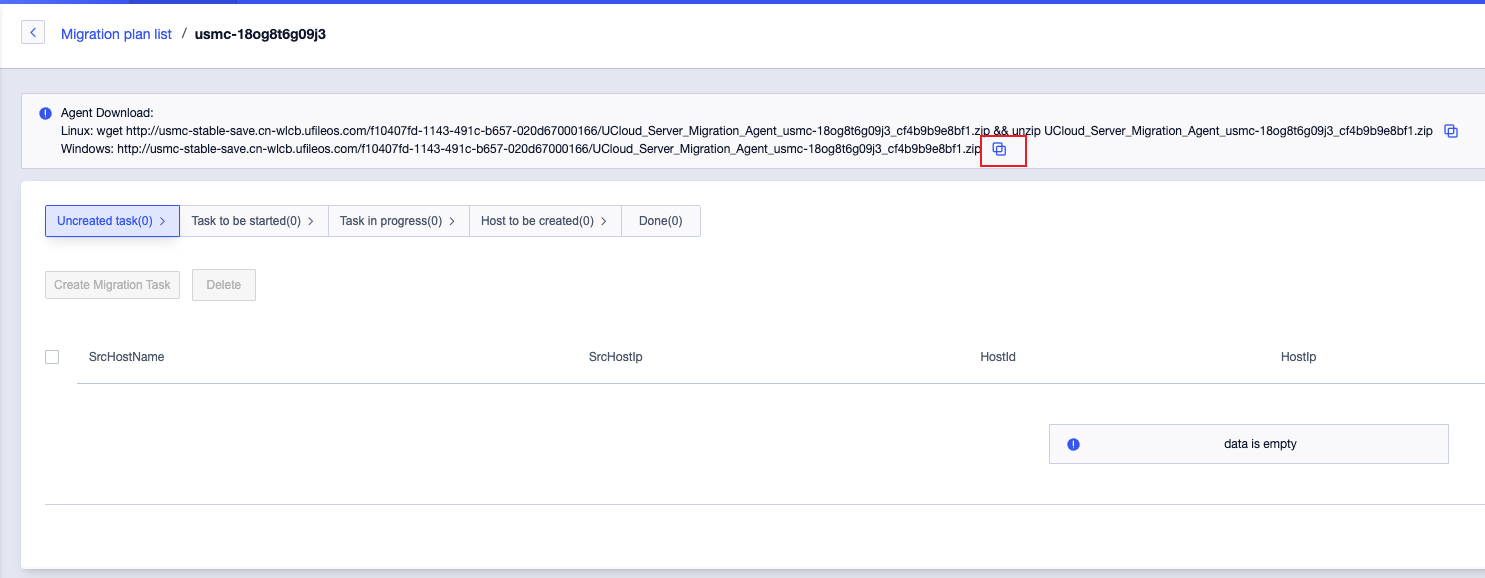
Linux startup method
Use ssh to log in to the source machine, taking CentOS as an example, operate according to the following commands
# 1. Install necessary tools
[root@10-9-149-196 ~]# yum install wget unzip -y
# 2. Click the blue box button to copy the command
[root@10-9-149-196 ~]# wget http://usmc-pre-file.cn-bj.ufileos.com/b6fa9c7b-48fd-4880-a3eb-938774889d6a/XXXCloud_Server_Migration_Agent_usmc-vtlwsdv6qa7_ff895ecd8216.zip && unzip XXXCloud_Server_Migration_Agent_usmc-vtlwsdv6qa7_ff895ecd8216.zip
# 3. Enter the agent directory
[root@10-9-149-196 ~]# cd usmc-vtlwsdv6qa7/
# 4. Execute the startup script, see the following words
[root@10-9-149-196 usmc-vtlwsdv6qa7]# ./go2ucloud.sh
usmc agent started
# 5. View log
[root@10-9-149-196 usmc-vtlwsdv6qa7]# cat usmc_agent_log.txt
{"level":"info","msg":"Start agent...","session":"","source":"/go/src/git.ucloudadmin.com/prj_smc/smc/src/agent/main.go:39","time":"2024-04-03T14:56:25.919862383+08:00"}
{"level":"info","msg":"stats","session":"","source":"/go/src/git.ucloudadmin.com/prj_smc/smc/src/agent/agent/agent.go:192","sshPublic":"ssh-rsa AAAAB3NzaC1yc2EAAAADAQABAAABAQCWB+hVmCBvoY+DYswkp6tSE3LA6UjonX/fxV7smGeRB27uMqpzs2J/vqxzcGmaGybapiZFYz8YvJoqbnMW2WzR2vffw4jYDei1TSErSESzrfqYU83yDRX0lI85vvHCbLXCuxRU1wbc3Qz0ILaSn7kUjanXgK0H5bPi1WAyHXUEyJ2AyOOIqQ/ZTr8M7pxItUs0kUixuE5gSRYxLsJ6eleR7QMldHGUc6wUpgm3BpheCblnHVcrwrBckJf1Uz0e8wReeijBHFsPo7kS72nT4JHqFp60xCguJzF4EPbQgDTefdCoHo21WzFdYD/0qXD051LNuXolpKV6h65Pb4+LlpB7\n","stats":{"OSType":"linux","Platform":"x86_64","Arch":"amd64","Cores":2,"Memory":1849,"MacAddress":"52:54:00:e3:4a:59","IP":"10.9.149.196","HostName":"10-9-149-196","VpcID":"","SubnetID":"","UserData":"","DiskMountList":[{"FsType":"xfs","Size":20470,"Avil":20296,"Device":"/dev/vdb","MountPoint":"/data","IsRootMountPath":false,"RemoteMountPath":"data1"},{"FsType":"xfs","Size":20469,"Avil":18792,"Device":"/dev/vda1","MountPoint":"/","IsRootMountPath":true,"RemoteMountPath":"data0"}],"ExcludeMountList":null},"time":"2024-04-03T14:56:26.095176541+08:00"}Windows startup method
- Use Microsoft Remote Desktop to log in to the source machine
- Copy the agent download URL in the red box and download it to a directory using the browser
- Unzip the zip package, enter the agent directory, and double-click go2ucloud.bat to start
- In the opened cmd interface, cat usmc_agent_log.txt can see the collected machine information
The startup interface of the agent under Windows is as shown below, please keep this cmd window until the migration task is completed
agent online
Under normal circumstances, return to the console, refresh it, and you can see that an agent is online in the column of not creating tasks
If you do not see any online agents, you can troubleshoot through the agent log on your own or seek technical support
The source host name, which corresponds to the hostname of the source machine, click to create a migration task to start the next step.