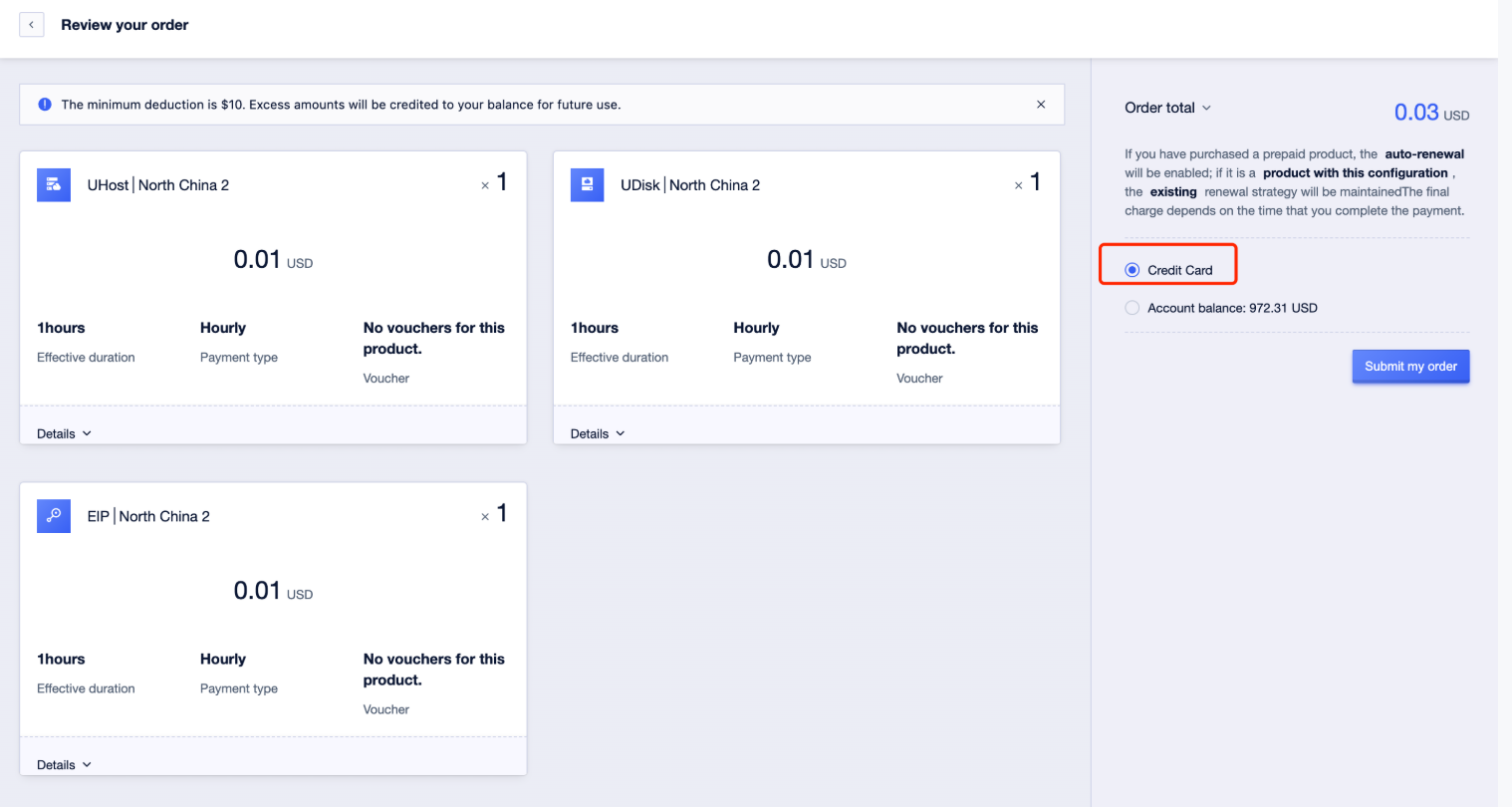Credit Card-User’s Manual
Visit the credit card page
On the [Credit Card] page, you can check, add, delete and set the default credit card. Users need to bind at least one credit card.
Access Steps:
- Log in to the Console > UBill > Card Management.
- This page allows you to view information about all your bound credit cards.
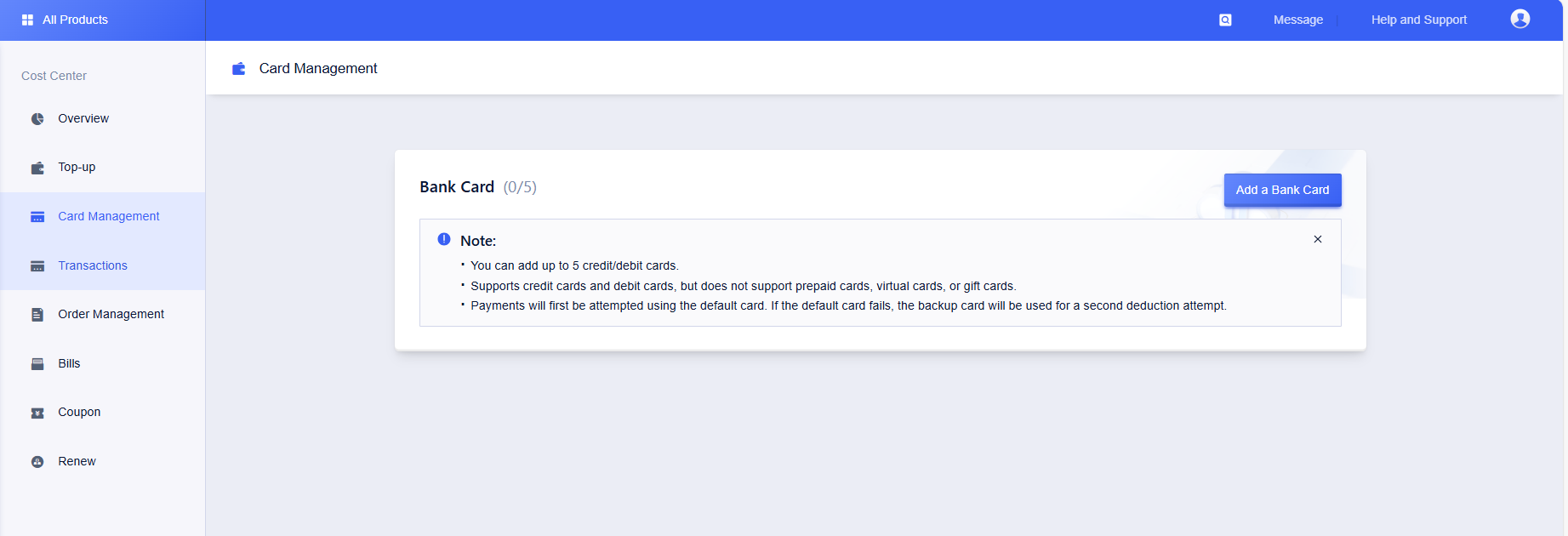
Add Credit Card
Operation Steps:
- Log in to the Console > UBill > Card Management.
- Click the [Add Credit Card] button to enter the credit card binding page.
Step 1: Fill in credit/debit card information
- Enter your credit or debit card information (card number, expiration date, CVV code, etc.).

Step 2: Verify Identity with Pre-Authorization Descriptor
- After submitting your card details, UCloud Global will pre-authorize a $1 freeze on your card.
- You can find the pre-authorization descriptor in the transaction details of your bank statement in the corresponding bank card app (for example, in China Merchants Bank, the format of the descriptor is “D+6 digits”, e.g. D123456).
- Enter the pre-authorization descriptor code from your billing statement on the platform and verify that it passes to successfully bind your credit card.
Note: After successful verification, the credit card will be automatically added to your account.
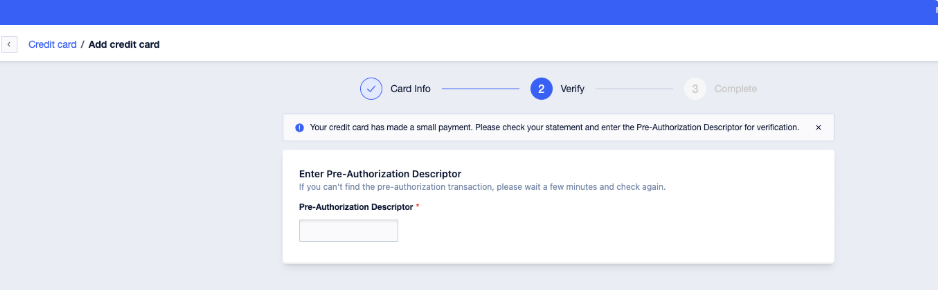
Setting the Default Card
Default card can be realized after:
- Payment Priority: when placing an order, priority is given to using the default card to debit the payment, and if it fails, the standby card will be used.
- Auto-renewal rules: when the order is renewed, the system prioritizes deducting the account balance; when the balance is insufficient, priority is given to using the default card to debit, and if it fails, the standby card will be used.
Operation Steps:
- Log in to the Console > UBill > Card Management.
- Select the target credit card and click the [Set as Default Card] button.

Delete Credit Card
Note: At least one credit card needs to be retained on the account. If only one card is bound, it cannot be deleted.
Operation Steps:
- Log in to the Console > UBill > Card Management.
- Select the credit card to be deleted and click the [Delete] button.
Payment by credit card
Example: Purchasing a cloud server
- Select [Credit Card Payment] on the order confirmation page.
- The system will prioritize charging the payment from the default card, and if it fails, the alternate card will be used for payment.